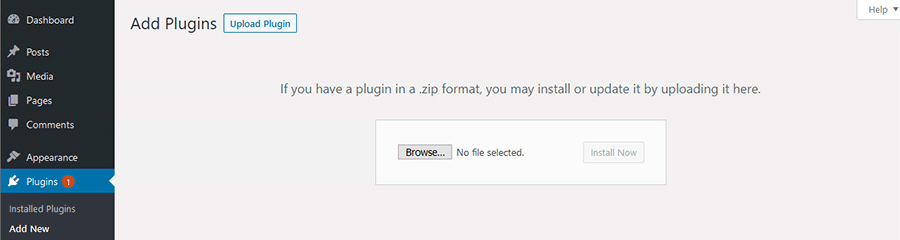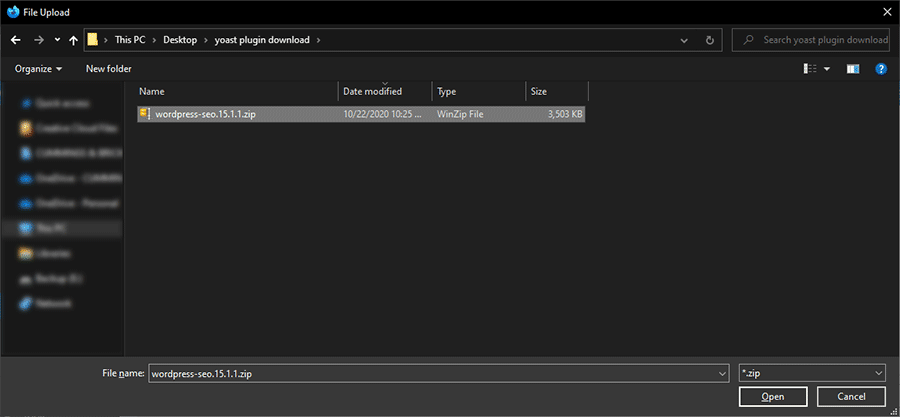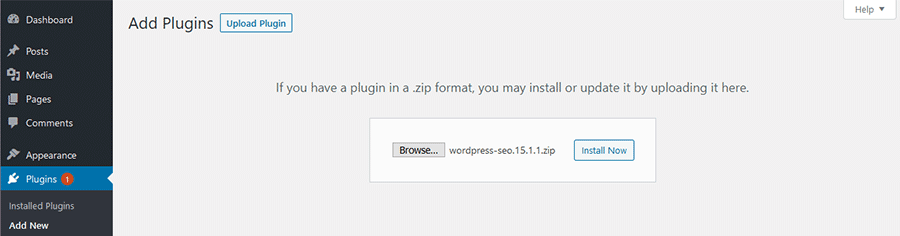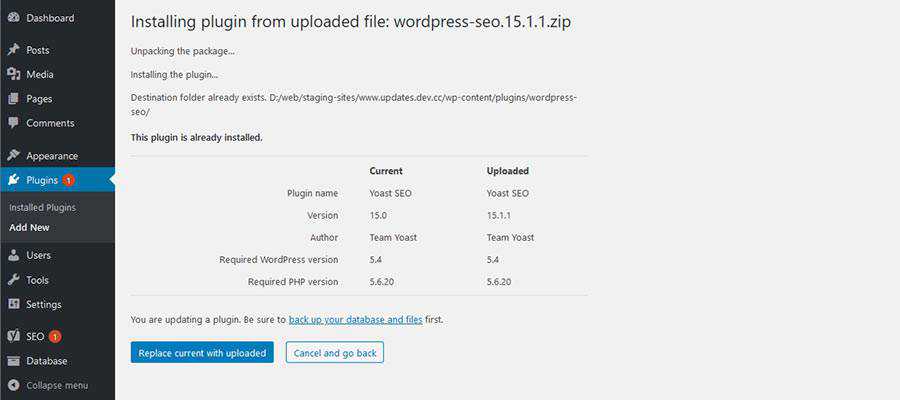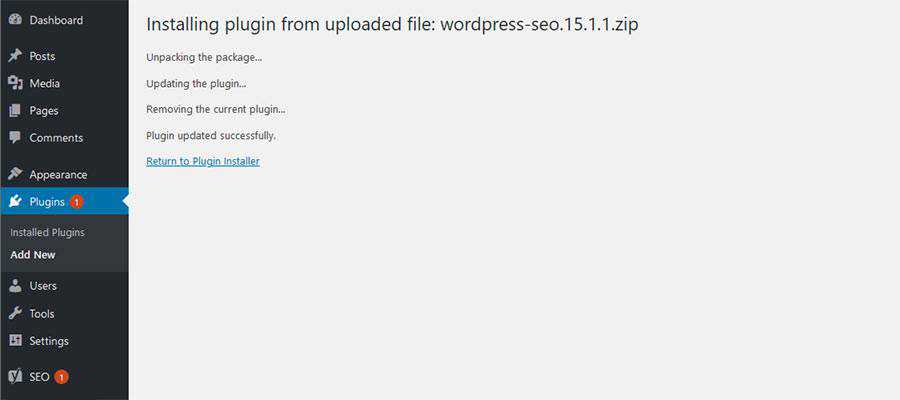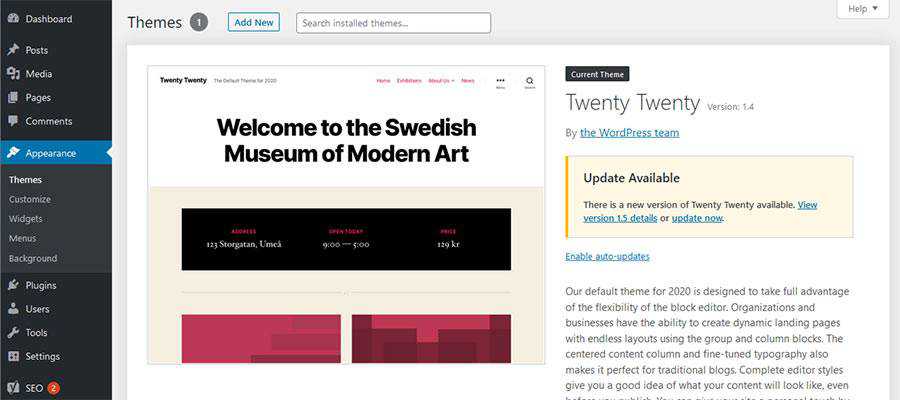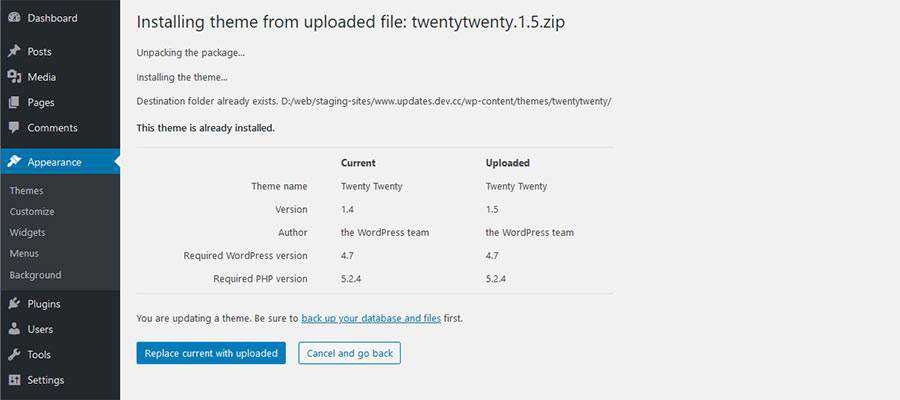The Month in WordPress: October 2020
October 2020 was a notable month for WordPress lovers, thanks to the release of several products and updates. Read on to keep up with all the latest news!
The 2020 WordPress Annual Survey is out
The team published the 2020 WordPress Annual survey — to help those who build WordPress to understand more about our software usage and our contributors’ experience. The Annual Survey will be open for at least 6 weeks and is available in French, German, Japanese, Russian, and Spanish. The survey results (once complete) will be posted on WordPress.org/news. The 2019 survey results have also been released and can now be viewed as slides or downloaded in PDF format.
WordPress Translation celebrations spanned four weeks
The last week of September and most of October were focused on recruiting and encouraging polyglot contributors to the WordPress translation project. What was originally envisioned as a single-day event lasted 24 days! The Polyglots and Marketing Teams are exploring how future mini-events can be supported to continue building the momentum. Recordings of the live talks and interviews with contributors are available on YouTube. Write-ups from the different events are on the WPTranslationDay website. The Polyglots team is also working on its 2020 survey and is requesting feedback on the questions.
Want to help WordPress speak your own language? Follow the Polyglots team blog and join the #polyglots channel in the Making WordPress Slack group.
WordPress maintenance and beta releases
The Core team released WordPress 5.5.3 on Oct. 31, following the release of Version 5.5.2 on Oct. 29. Both releases fix several bugs and security issues with WordPress. You can update to the latest version directly from your WordPress dashboard or download it now from WordPress.org. The team also released WordPress 5.6 Beta 1 on Oct. 20, followed by Beta 2 on Oct. 27. When ready, the final release will include improvements to the editor, auto-updates for major releases, PHP 8 support, and the Twenty Twenty One theme. You can test the Beta versions by downloading them from WordPress.org or using the WordPress Beta Tester plugin.
Want to be involved in the next release? Follow WordPress 5.6 updates on the development cycle and sign-up for the code review/commit office hours. You can help build WordPress Core by following the Core team blog and joining the #core channel in the Making WordPress Slack group. If you would like to help out with WordPress 5.6 outreach, contact the WordPress Marketing team on the #marketing channel.
Gutenberg 9.2 is released
Version 9.2 of the Gutenberg plugin came out on Oct. 21. This release offers support for video subtitles, the ability to transform selected blocks into the columns block, background patterns in cover blocks, along with several exciting features such as improvements to the widget screen, as well as bug fixes. You can find out more about the Gutenberg roadmap in the What’s next in Gutenberg blog post.
Want to get involved in building Gutenberg? Follow the Core team blog, contribute to Gutenberg on GitHub, and join the #core-editor channel in the Making WordPress Slack group.
Learn WordPress is gearing up for launch
The Learn WordPress initiative, which offers WordPress video workshops followed by interactive discussions, is aiming to put out two courses by the end of the year as part of its full launch. The team is working on creating courses and is requesting feedback from community members on the planned list of courses.
Want to contribute to Learn WordPress? You can now submit a workshop application (submissions in non-English languages are welcome), apply to become a discussion group leader, organize discussions for your local WordPress meetup group, or update screenshots on existing lesson plans.
Further Reading:
- The Q3 2020 update from the WordPress project is now out!
- The WordPress Marketing team has put together a list of WordPress 5.5 marketing resources consisting of video presentations, slides, questions & answers, social media posts, and more – aimed at both developers and non-developers. The team has also prepared a list of captioned screen-recordings in several languages to aid new contributors. Contact the team on the #marketing channel if you would like to contribute to these and upcoming projects.
- The WordPress Core team has announced a proposal to introduce application passwords for REST API integrations.
- Five online WordCamps took place in October: WordCamp Rochester, NY, WordCamp Austin, TX, WordCamp Italia Online, WordCamp Los Angeles, CA, and WordCamp Bulgaria Online. You can find livestream recaps of these camps on their websites. The camps are also in the process of uploading their videos to WordPress.tv. Check out the WordCamp Schedule to catch up with upcoming online WordCamps.
- Contributor teams have started work on adding dark mode support for the Twenty Twenty One theme. Additionally, the development of the Full Site Editing version of Twenty Twenty One has also kicked-off in the Theme Experiments GitHub repository.
- BuddyPress 7.0 beta, which comes with new administration screens, blocks, and improved CLI support – is now available!
- The Core team is revisiting starter content for WordPress themes as part of the 5.6 release. The team also decided not to ship the widgets screen in WordPress 5.6 and have started discussions on aligning the WordPress release cycle with industry standards.
- WordPress Accessibility enthusiasts all over the world joined hands for the first ever 24 hour WP Accessibility day event on Oct. 2. You can find the recorded livestream of the event on its YouTube channel.
- The Meta team has kicked off a discussion on setting up a Block pattern directory (similar to the existing block directory).
- The Themes team has published a post clarifying how Block based themes will work with WordPress 5.6. Check out the block-based theme tutorial and its documentation to learn how to build block-based themes.
Have a story that we should include in the next “Month in WordPress” post? Please submit it here.