20 Fantastic Tutorials for Learning Apple Keynote
Apple Keynote makes it easy to create beautiful presentations and slide decks. If you have an upcoming presentation or a webinar, then it’s the best time to learn about everything that Keynote has to offer so that you can create a professionally designed slide deck.
In this collection, we’ve rounded up the best Apple Keynote tutorials that will take your presentation deck to the next level.
You might also like this collection of free Apple Keynote templates.
What is Apple Keynote?
This tutorial is perfect for anyone new to using Keynote. The tutorial covers everything you need to know about Keynote so you can start making beautiful presentations.
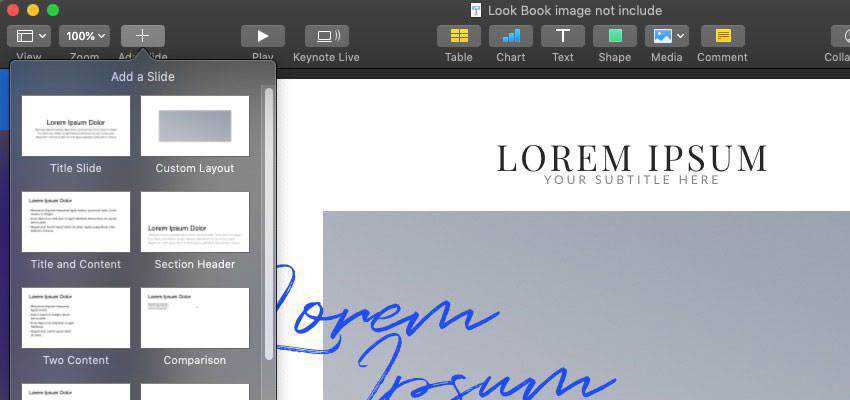
How To Create Your First Keynote Presentation
Once you know the basics, this tutorial will teach you how to use Keynote to make your first presentation as well as show you a few tips and tricks to make the most out of your presentations.
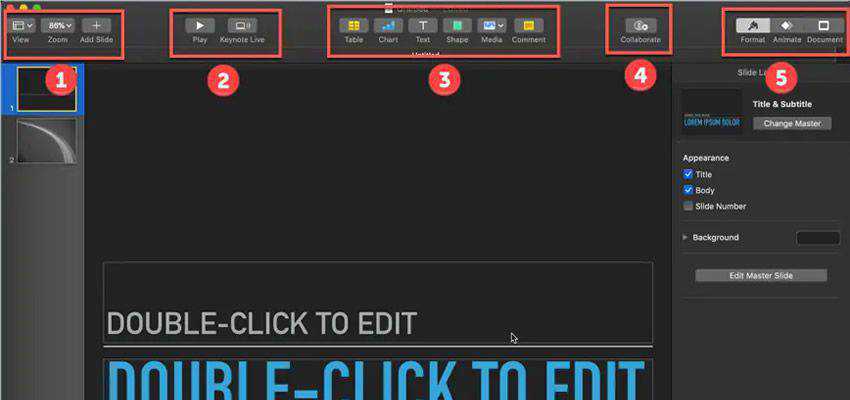
How to Record Keynote Presentation & Webcam Video
If you’ve been thinking about jumping onboard the video marketing train, there is no need to invest in expensive software right off the bat. In this tutorial, you will learn how to use apps on your computer, like Keynote, to record a presentation and a webcam video.

How to Make Animated Videos with Keynote
Keynote makes it easy to create beautiful presentations but that’s not the only thing you can use it for. In this tutorial, you will learn how to easily make animated videos – with Keynote!

How to Add Animations in Apple Keynote
Animations can make your presentations more interesting and help keep your audience engaged. This tutorial will show you how to easily add animations in Keynote.

How to Use Slide Transition Effects in Keynote
Add beautiful slide transitions to your Keynote presentations for extra visual appeal with the help of Magic Move. This nifty feature allows you to animate slides as well as objects between slides.

How to Use Keynote Live to Stream Presentations
Thanks to the advancements in technology, your audience doesn’t need to be in the same room for your presentation. With Apple Keynote Live, you can easily stream presentations on the web.
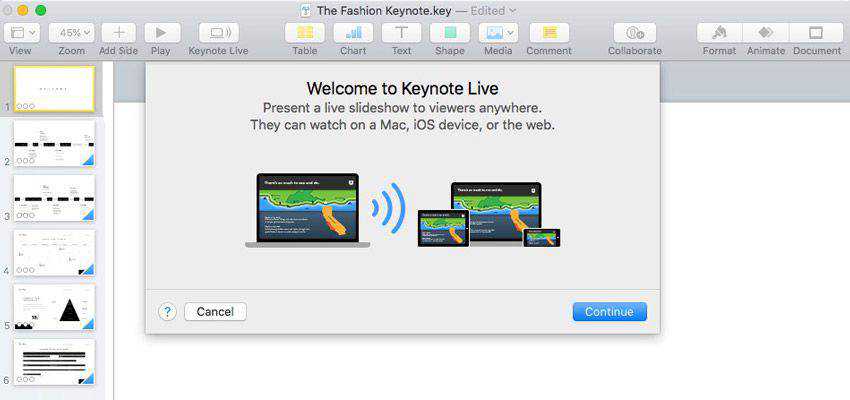
How to Create Animated Videos in Keynote
Don’t spend money on expensive animation software if all you need is a couple of promotional animated videos. Instead, use this tutorial to learn how to quickly make animated videos with Keynote.
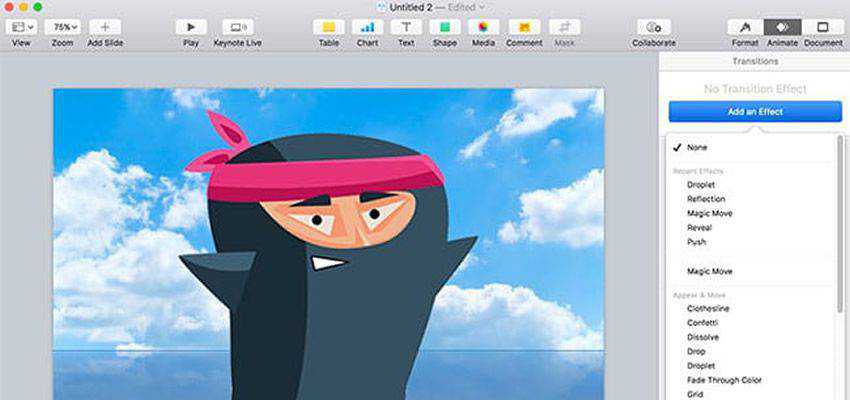
How to Create a Ken Burns Effect in Keynote
Make your presentations more visually appealing by panning and zooming across an image. This effect, known as the Ken Burns effect, can easily be applied in Keynote.
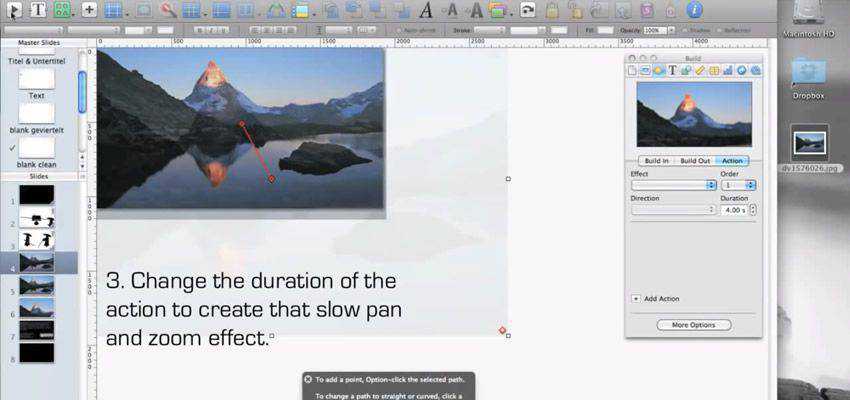
How to Create Dynamic Keynotes
This quick tutorial will show you to make more dynamic Keynote presentations that are sure to capture the attention of your audience. Tips cover Magic Move, background images, gradient fills, and more.

How to Create a Keynote Scroll-Based Parallax Animation
Here’s a creative way to use Keynote — use it to mimic the parallax effect and create a realistic website mockup for your clients.

How to Add a Video Background to Keynote Presentations
Video background is a surefire way to add extra interest to your presentations. This tutorial will walk you step by step through the process of using Keynote and adding a video background.

How to Add Presenter Notes in Keynote
Forget about making presenter note cards or using index cards to make sure all your points are covered. Use Keynote’s built-in features to add presenter notes to your presentations.

How to Create an Animated YouTube Intro with Keynote
Thinking about becoming a Youtuber or simply adding video marketing to the mix? Use Keynote to make an animated Youtube intro for free and use it on your videos for consistency.

How to Create Custom Shapes in Keynote
Keynote comes with a variety of built-in shapes but there are times when you need a custom shape. Keynote has a range of great tools that will help you create custom shapes and this tutorial shows you how.

How to Add Video & Music Files in Keynote
Learn how to quickly add video and music files in your Keynote presentations. This is useful for all kinds of school or portfolio presentations in creative arts.

Going Deeper with Keynote
Looking for an easy way to upgrade your presentations? Check out this tutorial on four easy tools and features to add to your presentations and make the most out of Keynote.
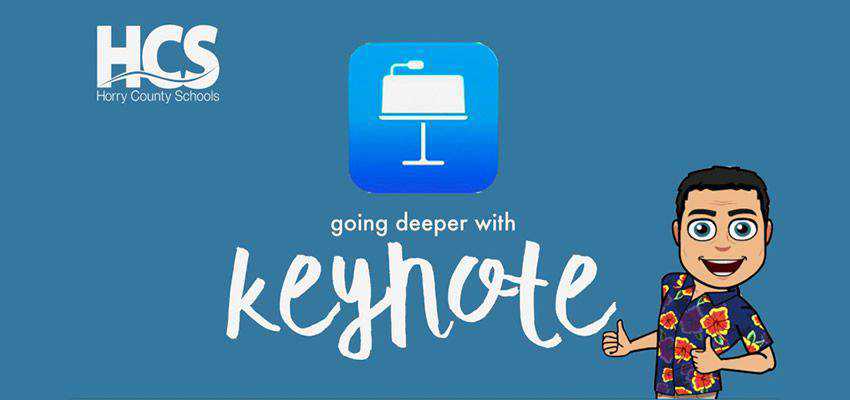
Apple Keynote for iPad Tutorial
If you have an iPad, you can easily create a presentation using Keynote for iPad. This tutorial will give you a complete overview of Keynote for iPad and how to use it for presentation.

5 Useful Keynote Tips
Become a Keynote master by learning these 5 hidden Keynote tips that will help you speed up your presentation design process and create better presentations.
10 Keynote Tips & Tricks
Learn a few advanced tips and tricks about Keynote so you can take your presentations to the next level and wow your audience.
Conclusion
Thanks to these tutorials, you will become a Keynote pro in no time and be able to create beautiful slide decks for your webinars and presentations. Use them to brush up on your Keynote skills or to learn something new.
The post 20 Fantastic Tutorials for Learning Apple Keynote appeared first on Speckyboy Design Magazine.