PHP Encrypt Decrypt Class
Read more at https://www.phpclasses.org/package/11674-PHP-Encrypt-and-decrypt-data-using-secret-key.html#2020-06-09-11:45:47
Dispersion effects create a really cool look in your finished photos. This effect basically works by taking an image and then breaking up on one edge so that it appears as though it’s been broken up into tiny pieces. As you might imagine, trying to create this image manually would be quite tedious. However, this can be easily remedied by the use of a Photoshop action.
There are several Photoshop actions that make it possible to create a dispersion effect with just a few clicks. And for your convenience, we’ve compiled a few of them here today.
While these actions share a similar theme, they do vary in terms of color options, opacity, texture, and several other variables. Take a look for yourself!
First up is the Dispersion Photoshop Action. This one is super easy to use. Just brush it over the area of the photo you want to disperse, choose a direction you want the dispersion effect go, and play the action. That’s it! It comes with a Readme file you can reference for guidance on how to use the action as well.

Another great option is the Elementum Dispersion Photoshop Actions. It works by breaking up an area of a photo that you select. You can choose from four different directions to point the dispersion effect and it’s super easy to use and implement. Other features include 10 color presets, graphic elements, and it’s fully editable.

You might also want to consider the 3D Dispersion Photoshop Action. It works similarly to the other dispersion effects on this list with the addition of a three-dimensional particle effect. Just select the area you want to add the effect, select a direction, then click play.

This action diffuses rather than disperses, but earns a spot on this list because it provides a similar end result. With the Diffusion Photoshop Action, you can create a particle diffusion effect with just a couple of clicks. Pick from four directions and click play. And it comes with a written and video tutorial for reference.

The Geometric Dispersion FX Photoshop Extension is great addition to this list. This action breaks a part an image into geometric shards, almost like broken glass, with geometric shapes floating off from the primary picture. It can be enhanced with patterns and shapes as well.
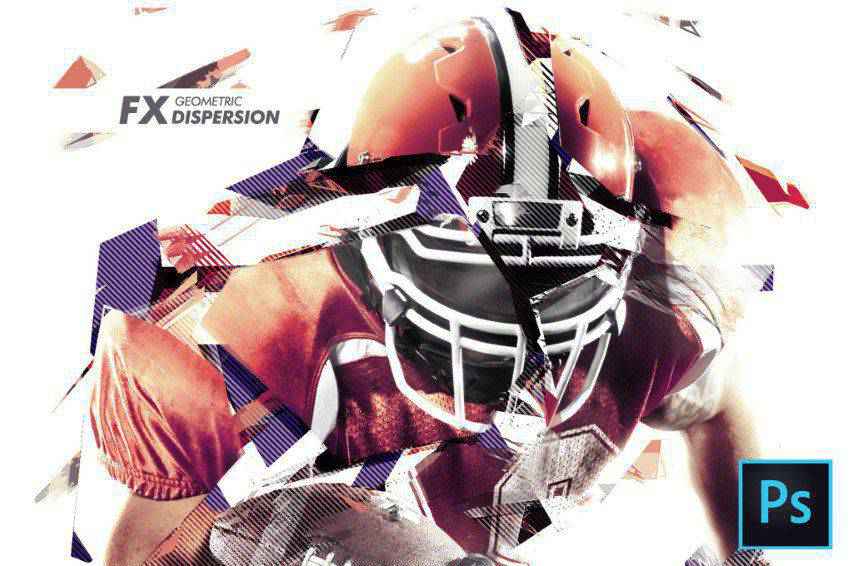
Another solid choice is the Feathers Dispersion Photoshop Action. With just a few clicks, you can create a dispersion effect that breaks apart a section of your image into feathers. You can select from five dispersion directions and 10 color presets.

Another option you might want to consider the Dispersion 2 Photoshop Action. This one is super straightforward. Just brush it on a select area of a photo and press play. That’s all there is to it and the end result makes it look like the subject of your photo is disintegrating.

The Tornadum Dispersion Photoshop action is another fantastic selection you might wish to consider. Once applied to your photo, it makes it appear as though a tornado has broken up the object of the scene and sent pieces of it into a direction you specify. It also comes with 10 color presets and is fully editable.

The Commetum Cosmic Tail Photoshop Action applies the same kind of dispersion effect to your photo as others on this list but adds a really interesting light element to the mix. The dispersion here looks almost like sparks. It comes with 10 color presents, graphic elements, and full instructions as well.

This is another really cool effect you might want to try on your photos. The Ashes n Embers Photoshop Action works by creating the appearance of an explosion on an area of your photo that you select. The dispersion looks like ashes and embers drifting away from the subject of your photo. Select the dispersion direction and from 10 color presets.

Another option is the Pixelum Digital Pixelation Photoshop Action. This one has four different actions that allow you to select the direction of the dispersion, which looks like the image is breaking down into pixels. It comes with 10 color presets, graphic elements, well-organized layers, and a text-file user’s guide.

The Sand Dust and Powder Explosion Photoshop Action offers a really interesting effect to your photos. It adds the appearance of sand or dust exploding out from a segment of your image. The end result is professional and the action comes with a written and video tutorial to help you figure out how best to use it.

The Disturb Photoshop Photo Template creates a really interesting vertical line distortion to your photos. You can use it on illustrations as well and the action itself comes with one PSD file, 6 shape options, and a full guide that walks you through its use.

The Cortisol Photoshop Action is a really impactful effect. Apply it to your photos with a couple of clicks and add a real sense of drama to your artwork. The actions comes with an action and pattern file, an illustrated tutorial, well-organized layers, color filters, and more.

The Pixels Poster Photoshop Action is another fantastic option that makes it look like your photo has burst into pixels and geometric shapes. The action has editable layers, provides multiple colors and elements, and comes with a video tutorial to help you with getting started.

You might also want to consider the Bubblum Bubble Generator Photoshop Action. Select an area of the photo you want to disperse then play the action. This will make t appear as though a segment of your photo is breaking apart into bubbles. Select from four directions, 10 color presets, graphic elements, and more.

The Sandstorm Photoshop Action makes it appear as though a part of your photo has disintegrated into sand. Just apply it to where you want it to appear, click play, and you’re good to go. Pick from five directions and you can customize layers as well.

Another option is the Destrukt Photoshop Action, which makes it look like a part of your image has exploded to smithereens. Select the direction you want the disbursement to go and click play. That’s it. It comes with a video and written tutorial as well.

Explode & Shatter Photoshop Action is another fantastic choice. Once applied to your images, it makes the graphics look like they’re shattering apart. It comes with an action file, brush file, pattern file, and a help file to make getting started with this action easier.

You might also want to consider the Magic Dust Photoshop Action. This one adds a sense of whimsy and playfulness to your photos. When applied, this action creates a glitter dispersion effect. The action comes with a video tutorial as well as a Readme file to help you in using it.

What an impact this action could make! The StarDust Photoshop Action only requires that fill in your desired subject with a color, select the direction of the effect, then click play. The end result is a final image that appears as though it’s broken apart and left streaks of light in its wake.

Here’s another pixelated Photoshop action that stands to make an impact on your work. Apply it to an area and play the action. The end result is a photo whose subject appears to be breaking apart into pixels. It’s a really cool effect that could easily be used in a variety of tech-focused photos.

And here’s another pixelated effect Photoshop action. This one takes the effect a bit further and as the pixels are breaking away from your photo’s subject, they get smaller and smaller. It’s a more all-encompassing effect than some of the other pixelated options on this list.

Dispersion effects can make a bold statement in your photography. And instead of trying to figure out how to accomplish this effect on your own, it’s a much better idea to use a Photoshop action that streamlines this process. We hope you’ve found this list of Photoshop actions helpful. Good luck!
The post The 20 Best Photoshop Actions for Creating Stunning Dispersion Effects appeared first on Speckyboy Design Magazine.
Latest PECL Releases:
On PHP 7, dd_trace will no longer work on internal functions e.g. curl_exec; use dd_trace_method or dd_trace_function instead. Additionally, when targeting internal functions they also need to be added to the environment variable DD_TRACE_TRACED_INTERNAL_FUNCTIONS which is a comma separated list e.g. DD_TRACE_TRACED_INTERNAL_FUNCTIONS=array_sum,mt_rand,DateTime::add. These two changes enable a significant performance optimization.
auto_prepend_file #907The post Interview with Nuno Maduro appeared first on Voices of the ElePHPant.
Another monthly update where I explain what happened with Xdebug development in this past month. These will be published on the first Tuesday after the 5th of each month. Patreon supporters will get it earlier, on the first of each month. You can become a patron to support my work on Xdebug. If you are leading a team or company, then it is also possible to support Xdebug through a subscription.
In May, I worked on Xdebug for about 70 hours, on the following things:
Continuing my new tradition of releasing at least one Xdebug release a month, in May I've released Xdebug 2.9.6. The main reason for the release is to fix a crash which would occur when classes in third party extensions would not implement PHP's internal "get_properties" API. This bug was found with the protobuf extension.
The second change is to add the SameSite attribute to the cookies that Xdebug maintains for multi-request debugging sessions. Because PHP's cookie setting API did not support this until PHP 7.3, neither will Xdebug. (So upgrade!).
And lastly, the 2.9.6 release addresses an inconsistency when path and branch information is returned with xdebug_get_code_coverage(), when enabled. Up to now, nothing made use of Xdebug's branch/path coverage yet, but PHP Unit will from this August's release have initial support for it. Xdebug 3 should also make code coverage (and other things) faster as well. Which brings me to the next item.
I have spent some time changing the way how you configure Xdebug's myriad of features. Xdebug has way too many configuration settings, and one of Xdebug 3's goal is to simplify its configuration, and at the same time improve performance.
With Xdebug 2.9 I have already split up and reorganised the code towards this, but with a soon-to-be-merged branch, you will no longer be able to enable both the step-debugger, code coverage, profiling, and/or tracing at the same time. The settings xdebug.default_enable, xdebug.remote_enable, xdebug.profiler_enable, xdebug.coverage_enable, and xdebug.auto_trace have been replaced with the xdebug.mode setting which can have the values off, display (for var_dump() override and stack traces), trace, debug, profile, and coverage.
Further more, the individual "trigger" features, either through cookies, function calls, environment variables, etc, have been replaced by a generic xdebug.start_with_request settings, which can have the values never, trigger, always, and default. The default value for the setting emulates Xdebug 2's behaviour.
As an example, where you previously used for code coverage:
xdebug.default_enable=0 xdebug.coverage_enable=1 # this was the default
You now use:
xdebug.mode=coverage
And you also won't have to think about setting xdebug.profiler_enable=0 and xdebug.auto_trace=0.
Similarly, for step-debugging with the debugger starting when you have a warning, error, or exception, you no longer use:
xdebug.remote_enable=1 xdebug.remote_mode=jit
But instead you use:
xdebug.mode=debug xdebug.start_with_request=trigger
I have not written the documentation or upgrade guide for these changes yet, but I expect that to be finished in June, when I will also shift my focus to improvement the performance of each month.
Truncated by Planet PHP, read more at the original (another 1188 bytes)
You can make some pretty dazzling text effects with basic CSS and a few lines of JavaScript. These effects range from text display animations to 3D rotations or anything else you can imagine.
And in this post I’ve cataloged 10 of the coolest examples from around the web showcasing what you can do with just a little bit of stylized text and CSS code.
You might also like these CSS Animation Tools.
This animated title effect by Robin Treur follows the style of many movies or video games. The letters take on a protruding 3D effect using CSS3 text shadows along with a slight diagonal slant.
The fade-in animation style reminds me of classic movies from the 1930s with the same slanted text. Everything is controlled through CSS but the “restart” button is built using JavaScript. This way you can play the animation many times over to get a better look.
Creating broken shattering text is a simple task with tools like After Effects, but creating a text shatter animation with code is a whole lot tougher, making this pen by Arsen Zbidniakov quite impressive.
The text is actually built using SVG shapes which makes the animation process a little easier. This also means you can’t select, copy, or interact with the text like normal.
But you can add a similar effect to your site if you use it for a logo or another non-interactive page element.
Developer Mamun Khandaker put together this collection of twisted letter animations. Each animation style has a different name and you can browse through them all in this one pen.
I could see these text effects used on landing pages or homepages for a tool/webapp. These immediately grab attention and they leave a lasting impression on the visitor. Plus they’re all made with 100% pure CSS and super easy to tweak.
This unique animated pixel effect is definitely strange, yet oddly mesmerizing. It relies mostly on JavaScript and was created by developer Georgi Nikoloff as a way to play with the HTML5 canvas element.
It uses Noto Serif as a font base and converts letters into malleable elements inside the canvas element. JavaScript breaks up the letters into smaller dots and these form the basis of the animation.
I can’t say this would have much practical use but it’s a testament to how far web animation has come.
This effect is notoriously popular on small portfolios and agency websites. The typing text animation often appears in a site’s header and it mimics the look of someone typing in a word processor.
Everything is contained inside one element with a good mix of CSS and JavaScript animation. Sometimes you’ll see websites use this to list descriptions of their work, or their history, or clients they’ve worked with.
It’s definitely a fun effect when used in moderation. Since only one word is visible at a time it does limit the readability of the page, but when used sparingly this is a very cool effect that anyone can copy.
Borrowing words from the William Blake poem “The Tyger”, this very unique animation by Joseph Martucci really grabs your attention.
The focus here is not so much on the content, but rather on the typographic styles and animations. Each “segment” of the text has its own style with text outlines and glowing effects. It’s a great example of how you can style a homepage to animate text sequentially using setTimeout().
The open source Snap.svg library lets anyone create high-resolution SVG images with just a bit of code. This is far easier than learning a program like Illustrator and it lets you animate just like this fun example created by Alexis Blondin.
All the letters are created dynamically through JavaScript including the random characters used in the animation. Modern SVG support is huge and these image types can radically change how we build websites in the coming years. This Snap.svg animation is just one example and it’s definitely a cool one.
Here’s another fairly common text animation technique which I see all the time. It uses brackets with rotating text almost like a rolodex on the page.
This animation mimics the typing carousel effect I mentioned earlier, except this can be made with just CSS. It relies on a custom looping animation that moves from one CSS keyframe to another, each frame displaying a different word or phrase in the rotating text.
I find this effect much subtler and easier to read on a homepage. If you’re looking for some cool text effects for your homepage this would be an excellent choice.
This sweet logo effect was borrowed from the Netflix series “Unbreakable Kimmie Schmidt”. Everything is created with CSS including the text styles and the custom animations.
The page body has a class which initiates the animation, and this class is appended to the page using JavaScript. From there it’s all pure CSS. It mostly uses a bunch of transforms to create the surprisingly realistic bouncing effect.
It’s yet another example of how much CSS3 can do if you know how to use it.
Lastly we come to this very unique SVG filler animation using a mix of box shadows and the CSS stroke property.
This text is built entirely with SVGs but it’s also selectable so you can copy/paste letters like regular text. It’s fully compliant with all browsers and the animation is subtle enough that it could fit into any website.
All of these text animations bring something new to the table. You may not find them all practical or usable in your own work, but they prove almost anything is possible with the right approach.
The post 10 Amazing Animated Text CSS & JavaScript Code Snippets appeared first on Speckyboy Design Magazine.
Starting a freelance design business is something of an experiment. You throw all kinds of ideas out there and see what works. And, over time, you get to learn the results.
When those results are tallied, not every idea is going to come out a winner. Some services you offer may turn out to be making you little-to-no money. In extreme cases, you might even lose revenue on them.
It may be tempting to simply wipe these types of services off of your menu. But it’s not always that easy. Clients may be depending on you for these items. Not to mention the possibility that you’re contractually obligated to keep things going for a while. Then, there could be some non-monetary value to what you’re doing as well.
Let’s shed some light on this subject. First, we’ll look at how to identify areas of your business that are not doing much for you financially. From there, we can examine these areas to see if they should stay or go.
Hopefully, the core services you provide clients are doing well (if not, that’s a whole other discussion). Those are generally the areas of business that designers should be spending most of their time on.
Quite often, it’s those surrounding products or services that are the troublemakers. Things that seemed to be a good idea at the time, but perhaps never lived up to expectations.
Plus, so much depends on your niche and how it has evolved over time. If your business has changed direction in recent years, there could be some offerings hanging out there that are no longer relevant to you.
I’ll use myself as an example here. In the early years of my business, I tried to offer a number of different services beyond web design: hosting, SEO, digital advertising, social media, etc.
As the years have rolled on, I found that some of the items in that list were not making me money and/or taking time away from core services. This isn’t to say that any one of them doesn’t have the potential to become at least marginally profitable. It’s just that, given my focus and resources, they weren’t all that great for my particular situation.
Every business is unique, so your answers will likely be different than mine. But that’s the point. Take a look at what you’re doing and see which services may not be pulling their weight.

Beyond monetary value, there are other considerations for whether or not a service is worth keeping around:
If something compliments your core services, then maybe it still deserves a spot on your menu. The tricky thing here is looking at why it hasn’t been profitable. Maybe you didn’t spend as much time on it as you planned, or had a flawed approach. There’s always the possibility to retool things in an attempt to bring in some cash.
On the other hand, even a relevant service can be a resource hog. If it’s taking too much of your time and not making you money, the writing could be on the wall.
Likewise, a service that no longer fits in with your business strategy should probably be jettisoned.
Sometimes, it’s those little things that mean a lot to clients. Taking care of those tiny inconveniences for them (like domain renewal, for example) may be a pain to us. However, they are also a way to build some good will.
It’s sort of like all the niceties of a fancy hotel. The small gestures (the mint on the pillow, towels folded in artistic shapes) that let clients know you care about their needs.
This could be worth continuing if you get a sense that your clients benefit from the service. However, that has to be measured carefully against the time and responsibilities that come with such perks.
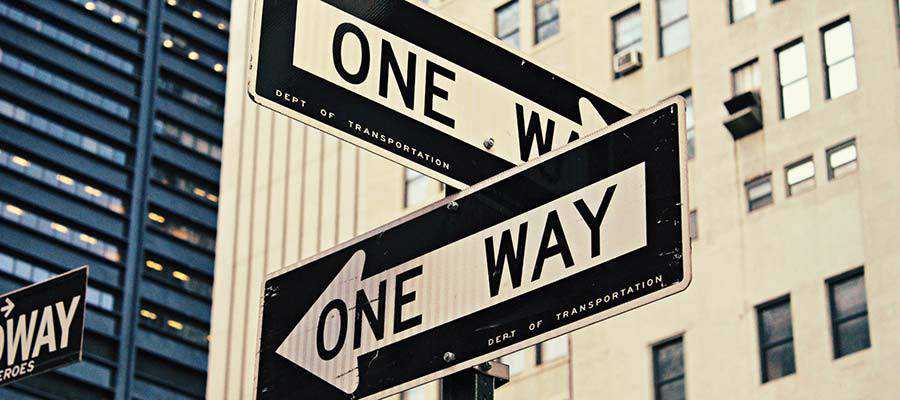
If you have determined that a service is no longer viable, it’s time to phase it out. As mentioned previously, this isn’t necessarily an easy task.
The more clients who use the service, the more difficult it will be to discontinue. There may be situations where you’re obligated to provide a service until a specific date. Therefore, you can’t just pull the rug out from under people.
Regardless, the first step in the process is to inform clients about the impending change. Ideally, you’d provide at least a month’s notice or more. Send them a letter (electronic or otherwise) that details the discontinuation and any steps they may need to take.
In some cases, there might be an alternative service you can recommend. For instance, if you’ll no longer be hosting websites, you could offer up a list of providers. Since changes can make life more difficult for clients, it’s important to try and soften the blow in any way you can.
It’s also worth building some flexibility into your plans. Setting hard deadlines for changes may sound reasonable, but life often has other ideas. Be prepared to make a temporary exception or two on the way to removing a service.

The longer your freelance web design business goes on, the more likely it is that you’ll experience some big changes. Not only do the tools and technologies evolve, but the very services you offer will change with the times.
And, despite good intentions, not every service you offer will make money. Thus, it’s important to identify what’s working and what isn’t. From there, it’s about taking action to ensure that these offerings either shape up or ship out.
The post Dealing with the Low or No-Profit Areas of Your Freelance Web Design Business appeared first on Speckyboy Design Magazine.
