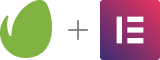Monthly Archiv: June, 2020
As someone who’s worked on both sides of the freelancer-client fence, I give a lot of “insider” advice to designers on dealing with their clients.
One of the most common problems I hear is that designers would love to be able to turn down their worst clients – the ones who pay late, don’t pay at all, or who just generally cause way more trouble than they’re worth. But the problem, these designers tell me, is that they just can’t.
They have bills to pay, mouths to feed, and so on. Whenever I hear this complaint, I try to root out the source of it. What is causing these designers to have this mentality? Why don’t they see themselves capable of having the so-called “luxury” of firing bad clients? I think they’re looking at things from the wrong end.
All they can see is ‘I need to pay my bills and can’t afford to be choosy,’ when the whole client relationship process is really about so much more than that.
Sitting Up Straight
When you start things off wrong, you will finish them wrong. That’s just a fact of life, and it applies to virtually everything. I’ll share an example from my own life that some of you have probably dealt with as well: design-related injuries.
I had the world’s crappiest chair, which wrought major havoc on my back and shoulders until I finally replaced it. Most injuries to the back, shoulders, and wrists are caused by poor posture (and crappy chairs – I’m sure there’s a study on that somewhere).
If you sit down at your computer and your spine is bent in a weird position, or your hand is a bit crooked on the mouse, it’ll be okay for a while. You’ll probably feel no pain for the first hour – maybe even two. But do that every day for a year, and you’ll be in a brace and out thousands of dollars in physical therapy bills.
How do you avoid that kind of catastrophe? By sitting up straight with proper posture in the beginning. I know, I know – I sound like your Mother. But she was right. An ounce of prevention is worth a pound of cure and all that. And eat your vegetables!
You have to start in a good position to end up in one. If you want a lasting, mutually beneficial relationship with quality clients, the cold truth is that you may have to make some short-term sacrifices in the beginning.
You might have to go into a bit of a crunch financially (yes, I said it), or refuse to work with a certain type of client if you notice bad behavior start to crop up.
This isn’t to uphold some lofty ideal of “honor” or anything, but simply because every crap job you take puts you that much further away from your true goal of doing work you love and are proud to display to others.
It might seem irresponsible to take a loss over a quick, cheap gig, but if you have a truly valuable service to offer valuable clients, it’s actually irresponsible not to.
Sit up straight! Stop seeing yourself as not “eligible” to refuse bad business. Instead, start seeing it as your duty to do so. How else are you going to make room for awesome clients if your time is being wasted by the crappy ones? Work on changing yourself, rather than your clients.
A bad client will never, ever, ever, ever change into a good one. Never ever. I can’t repeat this enough. You’re going to get sick of hearing it. But I still need to say it, because there are many, many designers out there who still don’t understand. It’s one of my main talking points for a reason; I see it over and over. Quit polishing the turds and find yourself some gold bouillon.

Dining Like Royalty
How does a designer go from struggling to put food on the table to beating clients away with the proverbial stick? Many designers are offended at the suggestion that they turn away work – don’t you know I have a family to feed and/or beer to buy? I get it. I know what it’s like to be a struggling freelancer, to have to take whatever work you can get.
But I also know what it’s like to turn away work that doesn’t suit me as a professional. How I got from point A to point B is really not that complicated, nor is it a fluke or just my good luck. I’m not some rockstar creative with an overinflated opinion of myself, and you don’t have to be either.
The key is to change your attitude. I acknowledged that I simply wasn’t going to be able to provide value to the right clients if I kept taking on the wrong ones. I had a great service that my ideal clients needed, and it was just plain irresponsible of me not to make room for them. You owe it to those dream clients, and to yourself to focus in and weed the garden.
Remember, niche = GOOD; generic = BAD.
If you dedicate yourself to finding and helping people who “click” with you, you’ll soon be doing less work while making more money. And as a bonus, you’ll be way less stressed out and frustrated.
Maybe fewer of you will have such horrific stories about bad clients and I won’t need to squawk so much about them. A gal can dream…

Adapt To New Opportunities
Human beings are incredibly adaptable. Just look at how diverse we are. We’ve evolved to adapt to just about any situation – good or bad.
If you’ve adapted to the lifestyle of taking whatever clients come your way and scraping to get by, don’t kid yourself that it’s anything more than that – an adaptation to a poor situation. (No, I did not mean for that to rhyme, but I’m going to leave it because I can. You’re welcome).
You may think that having an open-door policy with bad clients is just “how it is” for freelance designers, but it’s really not.
As a talented creative professional, you need to know that you are capable of a lot more than you give yourself credit for. Take control of your own thoughts and actions to make room for a new situation to adapt to. Create those new opportunities and don’t be afraid to eliminate what’s not working.
The post Why You Should Fire Your Worst Design Clients appeared first on Speckyboy Design Magazine.
Package:
Summary:
Export data in Excel XLSX format
Groups:
Author:
Description:
This package can export data in Excel XLSX format...
Read more at https://www.phpclasses.org/package/11656-PHP-Export-data-in-Excel-XLSX-format.html#2020-06-02-23:25:22

Package:
Summary:
Application to manage project tasks
Groups:
Author:
Description:
This package implements an application to manage project tasks...
Read more at https://www.phpclasses.org/package/11672-PHP-Application-to-manage-project-tasks.html#2020-06-02-12:39:18

Your website is the foundation of your business’s online presence. People visit it to learn about your company, find your contact information, and purchase your products.
If your website isn’t working properly or is out of date, you may lose out on significant opportunities, such as new leads and sales.
Since 94% of first impressions relate to web design, people may come away with a poor first impression of your business if your site isn’t up to date and functional. Additionally, if you’re an ecommerce business and your ecommerce functionality fails, people won’t be able to purchase your products.
Regular website maintenance helps prevent these issues. In this post, we’ll explore what website maintenance is, what it includes, and why it’s so essential for your business.
To learn more about website maintenance and other digital marketing topics, explore our free resources or sign up for our weekly newsletter to get the latest marketing tips that will help you create a better website!
Time To Level Up Your Sales
Our long list of services help you make waves in your industry and increase metrics that matter most - like sales.
In the past 5 Years, we’ve managed more than 11.5 million transactions across our client base.
Get A Proposal
What is website maintenance?
Website maintenance refers to the tasks required to keep your website functioning properly and up to date. It involves regularly checking your website for issues, correcting any issues, and making updates.
Why is a website maintenance plan important?
Why is a website maintenance plan crucial for your business? Here are some of the top reasons.
1. The majority of customers conduct online research
Before making a purchase online, 87% of people conduct online research. People that are considering buying a product from you will likely end up on your website.
If your website gives them a negative impression of your company, they’ll likely continue their research on a competitor’s site, and you could miss out on a sale.
2. Your website informs users’ first impressions
If your website doesn’t work properly or looks outdated, customers will often click away. It will set a negative first impression of your business. If your website looks unprofessional, customers may think that your business is too.
3. Your website helps grow your sales
Your website plays a crucial role in guiding users toward making a purchase. In the case of ecommerce sites, your site facilitates purchases. If your site doesn’t work properly, you’ll miss out on potential sales.
4. Site visitors value user experience
Among consumers who have a poor user experience on a site, 89% will shop with a competitor instead. Regular maintenance prevents these poor user experiences and encourages potential customers to stay on your site, increasing your chances of making a sale.
5. A website maintenance plan improves security
Cyberattacks cost U.S. companies $15.4 million per year. Repairing the damage caused by cyberattacks is often costly, plus you may lose customers who no longertrust your company with their personal information.
Regular maintenance helps protect your site from cyber threats by keeping your security systems up to date. When you maintain your security protections, customers will feel more comfortable making purchases on your site.
6. Website maintenance supports your SEO strategy
If users frequently leave your website shortly after arriving on it, Google may view this as a sign that your site isn’t relevant. This increase in bounce rate can lead to lower rankings in search results, which means you’ll drive less traffic to your site.
Persistent technical issues, security issues, and outdated website design, structure, or content all contribute to diminishing your search engine rankings.
How much does website maintenance cost?
Website maintenance costs may vary depending on the type of site. Here are a few examples of potential website maintenance costs for various types of websites:
- A personal website will have low maintenance costs, typically from $5 to $25 per month
- Small business website maintenance may cost up to $100 per month
- A corporate website may have maintenance costs of $200 to $3500
- Ecommerce website maintenance costs may range from $1500 to $2500
Additional website maintenance costs
Some website maintenance costs to keep in mind include:
1. Domain name renewal
When you created your website, you purchased a domain name, which is your website’s address. For example, Google’s domain name is google.com.
You might pay for your domain name on a monthly or yearly basis. Domain names typically cost from $0.08 to $1 per month or $2 to $20 per year.
While a domain name typically isn’t too expensive, it’s essential to keep up with the payments so that someone else doesn’t buy your domain name.
2. Secure Sockets Layer (SSL) certificate
You’ll also want to ensure that your website has an SSL certificate, which helps keep your site secure. An SSL certificate enables your site to receive and transfer sensitive information securely.
Sites that have an active SSL certificate have HTTPS, instead of HTTP, in their URL. They also have a padlock image next to the URL in many browsers.
Sometimes you can get an SSL certificate for free if you’re using a hosting website, but generally, you’ll pay for an SSL certificate. SSL certificates typically include features, such as higher encryption rates, which can be beneficial for businesses. Their costs range from $0.80 to $125 per month or $10 to $1500 per year.
Be sure to keep up with your SSL payments so that your certificate stays active and your site stays secure.
3. Website hosting
Website hosting is another website maintenance cost to consider. You can either host your website yourself or hire a hosting provider.
When it comes to website hosting providers, you have several options.
- With a shared host, your website shares a server with several other websites. It’s the least expensive option at $24 to $120 per year.
- Website builders like WordPress and Wix are user-friendly and cost between $60 and $180 per year.
- If you choose a virtual private server (VPS), you still share a server with other sites. However, the provider divides the server up into several VPSs, giving your site a dedicated amount of server space. VPSs cost $240 to $600 per year.
- With a dedicated server, you get full access to your own server. This option costs between $1200 and $24,000 per year.
What does website maintenance include?
So, how do you do website maintenance? Here are some of the most important tasks involved in website maintenance.
- Testing your whole website annually: Test your whole website at least once a year and after making updates. Check that all features work, look for broken links, and watch for outdated or incorrect information. Bring in someone not associated with your company to get a fresh perspective on your site’s usability.
- Testing browser compatibility: Test whether your website works correctly in several versions of mainstream browsers at least once a year.
- Testing your forms and checkout process quarterly: At least once a quarter, make sure all your forms and your checkout process are working properly.
- Checking for software updates monthly: Check for software updates from your hosting provider, security provider, and other third parties monthly. These updates help ensure proper functionality and security. Even better, install patches as they’re released, if possible.
- Backing up your website: Backing up your website can save you from losing a huge amount of time and money if something goes wrong with your site. If you have an automatic backup feature, check that it’s working each month. If you don’t have automatic backups, complete a manual backup at least once a month.
- Reviewing key metrics weekly: Using tools like Google Analytics, review your website’s performance at least once a week. Check your key performance indicators (KPIs)and make sure your site is helping you meet your goals. If it’s not, make updates and check whether they improved your site’s performance the next time you review your key metrics.
This website maintenance services list includes the most essential website maintenance tasks, but it isn’t a comprehensive list of all the maintenance work you can complete.
You may choose to create a more extensive website maintenance plan or work with a professional website maintenance company to meet your goals.
Learn about website maintenance with WebFX
Keeping your website maintained improves your business’s reputation, keeps your site secure, and helps you gain more leads and sales. While you can conduct website maintenance yourself, working with a professional website maintenance company like WebFX can help you make sure you cover all your bases.
We offer several website maintenance packages that will ensure your site stays up to date, functions correctly, and remains secure.
As a full-service digital marketing agency, we also offer a range of other services, including:
After reading through the web maintenance guide, explore our website to learn more about website maintenance and other Internet marketing topics. Check out our free resources, or subscribe to our Revenue Weekly newsletter for industry updates and actionable advice on how to generate more revenue.
The post What Is Website Maintenance? [Beginner’s Guide] appeared first on WebFX Blog.
Latest PECL Releases:
- xdebug 2.9.6
Fri, May 29, 2020 - xdebug 2.9.6
= Fixed bugs:
- Fixed issue #1782: Cookie "XDEBUG_SESSION" will be soon rejected because it has the “sameSite†attribute set to none
- Fixed issue #1787: Branch coverage data does not always follow the lines/functions format
- Fixed issue #1790: Segfault in var_dump() or while debugging with protobuf extension
- zstd 0.8.1
- Updated built-in zstd library to 1.4.5
- swoole 4.5.2
Enhancement
---
+ Support `Server->set(['log_rotation' => SWOOLE_LOG_ROTATION_DAILY])` to generate log file by date (#3311) (@matyhtf)
+ Support `swoole_async_set(['wait_signal' => true])`, reactor will not exit if there is signal listener (#3314) (@matyhtf)
+ Support `Server->sendfile` to send empty file (#3318) (@twose)
+ Improve worker idle warning (#3328) (@huanghantao)
+ Improve configuration parser about Host (for HTTPS proxy) (#3343) (@twose)
+ SSL use ecdh auto (#3316) (@matyhtf)
+ SSL quiet shutdown when client close (#3342) (@huanghantao)
Fixed
- Fixed
Server->taskWait on OSX (#3330) (@matyhtf)
- Fixed MQTT protocol bug (8dbf506b) (@guoxinhua) (2ae8eb32) (@twose)
- Fixed Content-Length int overflow (#3346) (@twose)
- Fixed packet length checker of PRI (#3348) (@twose)
- Fixed CURLOPT_POSTFIELDS (swoole/library@ed192f64) (@twose)
- Fixed the latest connection can not be released before accept new one (swoole/library@1ef79339) (@twose)
Kernel
- Socket zero copy feature (#3327) (@twose)
- Use swoole_get_last_error/swoole_set_last_error to replace global vars (e25f262a) (@matyhtf) (#3315) (@huanghantao)
- swoole 4.4.19
Notice: v4.4.x is no longer the main maintenance branch, bug fixes only when necessary
Fixed
- Merged all the bugfix patches from v4.5.x
- protobuf 3.12.2
GA release.
It starts with a sinking feeling that something is amiss with your WordPress website. Maybe your security plugin has alerted you to a changed file that you know you didn’t touch. Or you see some unfamiliar content within your post listing.
Whatever the indicator, it leads to one conclusion: Your website has been hacked. What to do now?
While it’s perfectly normal to feel scared and/or frustrated, it’s not the time to panic. Instead, it’s time to spring into action! Kind of like a superhero, but your weapons of choice are a security scanner and an FTP client.
Still, you have the ability to save the day. Just follow our guide for dealing with a hacked WordPress website.
BUILD WORDPRESS SITES FASTER
Announcing Template Kits. Responsive WordPress Designs Built For Elementor.
Use Your Backups
Managing a website – whether it runs on WordPress or not – means being prepared to act at a moment’s notice when something goes wrong. How do you do that? By keeping regular backups of your entire site – including its database and files.
Restoring clean versions of your files and data will quickly get your website back to a good place. If you don’t have a backup to turn to, recovering from a hack can be all the more difficult.
Without a backup, well, it’s a matter of going through your installation with a fine-toothed comb. You’ll need to look for potentially malicious code, remove it and hope you’ve caught everything.
There may be a saving-grace: Your web host may well have a clean backup to help you out. However, it’s still best to take matters into your own hands. Relying on others to bail you out of a tough spot isn’t a sustainable strategy.

Change Passwords and Salt Keys
Depending upon the vulnerability an attacker used to hack your site, they very well could have administrator access. Therefore, it’s best to change the passwords for every administrator account. If you have unused accounts lying around, consider deleting them.
In addition, the site’s database password should also be changed. This could help prevent any MySQL injection attacks that may have been going on.
Lastly, a quick change of your WordPress salt keys is also recommended. This will kick out any logged-in users who may be snooping.

Look for Hints of Changed Files
If your website has been compromised, it’s not enough to simply restore a backup. It’s also important to try and figure out exactly what happened. The backup files may be clean, but they still could contain security holes that will lead to yet another hack.
Therefore, it’s a good idea to download a copy of your hacked site before restoring that backup. Or, if your site is backed up daily, you may be able to just grab that latest copy if you suspect that it too has the same affliction.
You may also want to run it through a security scanner, such as Sucuri’s free SiteCheck tool. This could potentially lead you directly to a specific security issue that caused the hack.
Once you have a copy of your infected site, it’s time to dig through and look for clues. Here are a few items worth checking out:
Check WordPress Core, Plugins and Themes
One thing to keep in mind is that malicious code could be injected into any area of your WordPress website. That could be a core file, a plugin or theme. Even inactive items could have provided a backdoor.
It’s also worth checking your server’s file permissions to make sure they’re in line with what WordPress recommends.
Look at the Modified Dates
A telltale sign of an infected file is a suspicious modified date. For example, if you haven’t changed a theme’s template in months – and the modified date was last week – that could be a sign of foul play.
This can be a bit more difficult to spot in plugins, as they tend to be updated more frequently. But if something doesn’t look right, check out the plugin’s changelog. That can tell you when the last update was. Even if you didn’t update the moment the new version was released, you’ll at least have a time range to look for.
Open Suspicious Files (Carefully)
If you’ve found some suspicious-looking files, you may want to open them and inspect their code. Before doing that, it may be a good idea to run them through a malware scanner – just to be safe.
Malicious code seems to stick out like a sore thumb, yet the eyeball test alone may not be enough to be sure. In this case, you can grab another copy of the file – one that’s known to be clean – and compare. If you spot any differences, you’ll know something is up.
Search the Web
The WordPress.org support forums can be a great place to gather intelligence. If you suspect a specific plugin or even WordPress core, odds are other users have experienced something similar. You may just find that you’re not alone in your suffering.
In addition, the WPScan Vulnerability Database offers a laundry-list of core, plugin and theme security info. It’s a great place to look for known issues.

Contact Your Web Host
There’s no guarantee that your web host could have prevented a particular hack. But even so, it’s worth reaching out to them in these situations. This is especially so if you aren’t quite sure of the culprit. And, it’s just plain good practice if you’re on a shared hosting account, as it may affect other users (or other sites you’re hosting).
If you’re unable to pinpoint a specific vulnerability that led to the hack, your host can be a great resource. They may have seen other customers with similar issues, or it may set off a red flag that leads to a security hole being patched.
In addition, some hosts also offer security scans and malware cleanup. While they’ll likely cost you a bit of cash, it might help you stamp out a recurring problem. Just make sure to ask about any warranties and find out what’s covered before making the investment.

Take Note of Lessons Learned
When it’s all said and done, there’s a good chance that you’ve learned a thing or two about WordPress security. That’s good news, because you can apply this new knowledge towards keeping your website safe.
For example, recovering from a hacked website could lead to using stronger passwords or updating software more frequently. You might even implement measures such as two-factor authentication. It may also make you aware of server settings that can make it more difficult for a malicious actor to do damage.
The point is to stiffen security to the point where you can at least fend off the most common sorts of attacks. Beyond that, it’s about staying vigilant and never taking security for granted.
The post Hacked: What to Do When Your WordPress Website Has Been Compromised appeared first on Speckyboy Design Magazine.
May was an action-packed month for WordPress! WordPress organizers are increasingly moving WordCamps online, and contributors are taking big steps towards Full Site Editing with Gutenberg. To learn more and get all the latest updates, read on.
Gutenberg 8.1 and 8.2
Gutenberg 8.1 was released on May 13, followed quickly by Gutenberg 8.2 on May 27.
- 8.1 added new block pattern features making it easier to insert desired patterns, along with a new pattern. It also added a button to collapsed block actions for copying the selected block, which will help touchscreen users or users who don’t use keyboard shortcuts.
- 8.2 introduced block pattern categories and a `viewportWidth` property that will be particularly useful for large block patterns. There is also a new content alignment feature, and enhancements to improve the writing experience.
Both releases include a number of new APIs, enhancements, bug fixes, experiments, new documentation, improvement to code quality, and more! To learn the latest, visit the announcement posts for Gutenberg 8.1 and Gutenberg 8.2.
Want to get involved in building Gutenberg? Follow the Core team blog, contribute to Gutenberg on GitHub, and join the #core-editor channel in the Making WordPress Slack group.
Gutenberg Phase 2: Steps Towards Full Site Editing
Contributors are currently working hard on Phase 2 of Gutenberg! Where Phase 1 introduced the new block editor with WordPress 5.0, Phase 2 sees more customization and includes one of the biggest Gutenberg projects: Full Site Editing (FSE). At the moment, work on WordPress 5.5 has been initiated and contributors decided to include basic functionality for Full sSte Editing in this release. FSE hopes to streamline the site creation and building process in WordPress using a block-based approach. There’s a lot of conversation and new information about FSE, so communication around the project is very important. On May 28th, a conversation was held in the #core-customize channel to discuss FSE and the future of the Customizer. To help everyone track the latest information, this post summarizes ways to keep up with FSE.
Want to get involved with Gutenberg and FSE? Follow the Core team blog and join the #core-editor channel in the Making WordPress Slack group. You can also check the FSE pull requests and issues on GitHub.
Theme Review Team Rebranding
Representatives of the Themes Review Team have decided to update their team name to “Themes Team.” This decision reflects changes that the block editor brings to the landscape of themes with the Full Site Editing project. The team has always been involved in projects beyond reviewing WordPress.org themes and lately, the team has been contributing more to themes in general — including open-source packages, contributions to Full Site Editing, the Twenty Twenty theme, and more. You can read more about the name change in the team’s meeting notes.
Want to get involved with the Themes Team? Follow the Themes blog here, or join them in the #themereview channel in the Making WordPress Slack group.
Online WordCamp Program Announced
To assist organizers with moving their WordCamps online, the WordPress Community team has prepared a new set of guidelines for online WordCamps. The Community Team will cover online production and captioning costs associated with any online WordCamp without the need for local sponsorship. The team also updated its guidelines to cover the regional focus of online events, and modified the code of conduct to cater to the new format. The WordCamp schedule has also been updated to indicate whether an event is taking place online or not. You can find resources, tools, and information about online WordPress events in our Online Events Handbook. They have also prepared a new set of guidelines for in-person events taking place in 2020, in the light of COVID-19 challenges.
Want to get involved with the Community team? Follow the Community blog here, or join them in the #community-events channel in the Making WordPress Slack group. To organize a Meetup or WordCamp, visit the handbook page.
BuddyPress 6.0.0 “iovine’s”
On May 13th, BuddyPress 6.0.0, known as “iovine’s,” was released. This release includes two new blocks for the WordPress Editor: Members and Groups. It also saw the completion of the BP REST API, adding the six remaining endpoints, and the move or local avatar management to the Members component. Beyond that, 6.0.0 includes more than 80 changes, made possible by 42 contributors.
Want to download this latest version of BuddyPress? Get it here. You can also help by translating BuddyPress into another language or letting the team know of any issues you find in the support forums.
WordCamp Spain Online Concludes Successfully
WordPress Meetup organizers in Spain joined hands to organize WordCamp Spain online from May 6 to 9, which proved to be a huge success. The event had more than 5,500 attendees, 60 speakers, and 16 sponsors. Over 200 people from around the world participated in the Contributor Day. Matt Mullenweg hosted an AMA for the participants, facilitated by Mattias Ventura’s on-the-spot Spanish translation.
If you missed the event, you can watch videos from WordCamp Spain online at WordPress.TV. Want to organize a regional WordCamp? Learn more about that here!
Further Reading:
Have a story that we should include in the next “Month in WordPress” post? Please submit it here.
Another C compiler has been added to the
Free C/C++ Compilers and Interpreters
page. There are now about 32 C or C++ compilers on that page, and that's not even counting the
ones listed
separately for microcontrollers, PDAs, calculators and embedded systems. For those who don't know what
these are, loosely speaking, C and C++ compilers let you create your own computer programs.
Package:
Summary:
Framework to build PHP applications
Groups:
Author:
Description:
This package provides a framework to build PHP applications...
Read more at https://www.phpclasses.org/package/11661-PHP-Framework-to-build-PHP-applications.html#2020-06-01-14:22:52

Package:
Summary:
Route the handling of HTTP requests to classes
Groups:
Author:
Description:
This class can route the handling of HTTP requests to classes...
Read more at https://www.phpclasses.org/package/11671-PHP-Route-the-handling-of-HTTP-requests-to-classes.html