$Event.$Iterator (New)
Read more at http://www.phpclasses.org/package/9651-PHP-Register-event-handlers-similar-to-JavaScript.html
Global WordPress Translation Day is a one-day contributor initiative organised by the WordPress project’s Polyglots team that is dedicated to helping new contributors who would like to translate WordPress in one of the 160 languages WordPress is available in.
Global WordPress Translation Day will be on Sunday, April 24th, starting at 0:00 UTC and will go on for 24 hours covering all time zones.
What are we doing?
If you organise a local meetup, why not organise a contributor day for translating in your language?
Join us! Read about the initiative and sign up as an organiser.
Can I get involved if I only speak English?
Yes! Even if you only speak English, it would be great to get involved and check out some of the English locale variants – English as spoken in the United Kingdom, Canada, New Zealand, Australia, South Africa. English has many variants across the globe and you can learn about the differences and why it’s important that users have the option to choose a variant during some of our sessions. And if you’re in a funky mood, you can give translating the interface into Emoji a try! Yes, we have a WordPress in Emoji locale!
Questions?
The polyglots team and the event organisers hang out in #Polyglots in Slack. They will gladly help you out.
Transferring files to and from your web host or server is best done with what’s commonly known an FTP client, though the term is a bit dated because there are more secure alternatives such as SFTP and FTPS.
If you’re looking for a free FTP software, though, this compilation of the best free FTP clients will help you narrow your choices. Keep reading to see the full list and learn why these free FTP clients made the cut!
An FTP, which stands for File Transfer Protocol, is a method for transferring files from one computer to another.
When I was putting together this list, this was my criteria:
The five free FTP clients that made our list include:
Topping the list is FileZilla, an open source FTP client. It’s fast, being able to handle simultaneous transmissions (multi-threaded transfers), and supports SFTP and FTPS (which stands for FTP over SSL). What’s more, it’s available on all operating systems, so if you work on multiple computers — like if you’re forced to use Windows at work but you have a Mac at home — you don’t need to use a different application for your file-transferring needs.
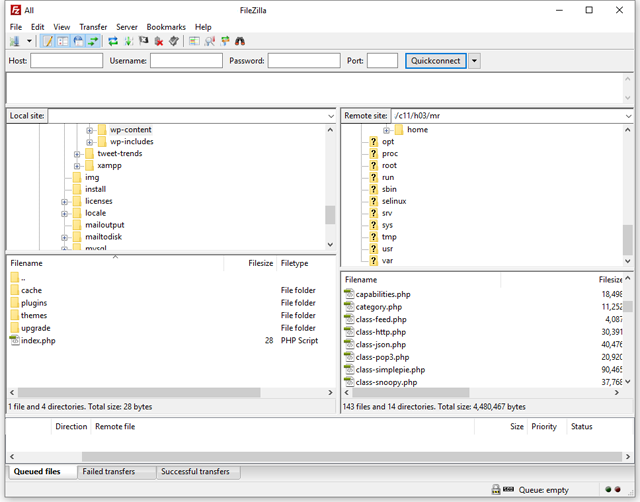
Available on Windows, Mac OS and Linux
Cyberduck can take care of a ton of your file-transferring needs: SFTP, WebDav, Amazon S3, and more. It has a minimalist UI, which makes it super easy to use.
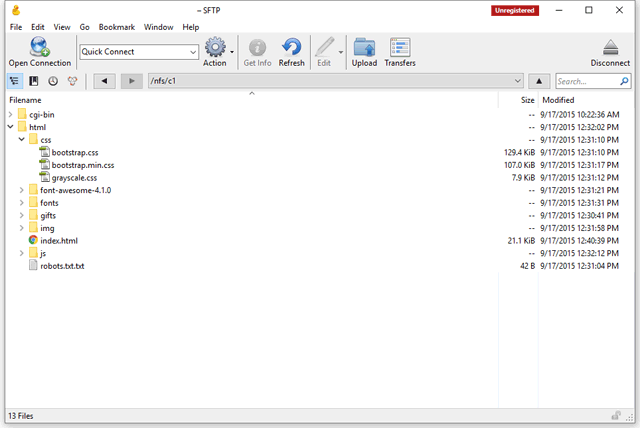
Available on Windows and Mac OS
This Mozilla Firefox add-on gives you a very capable FTP/SFTP client right within your browser. It’s available on all platforms that can run Firefox.
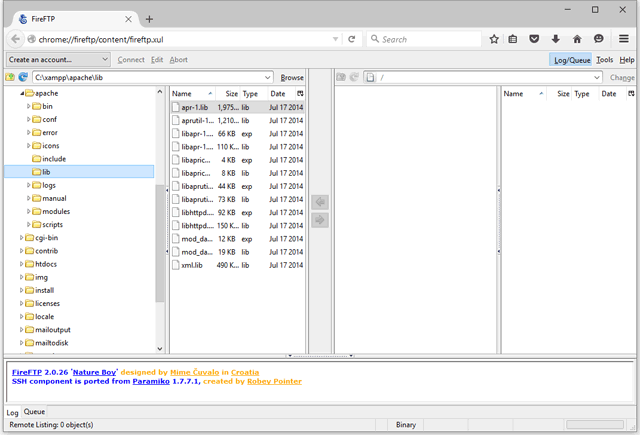
Available on Windows, Mac OS and Linux
Download here
Classic FTP is a file transfer client that’s free for non-commercial use. It has a very simple interface, which is a good thing, because it makes it easy and intuitive to use. I like its “Compare Directories” feature that’s helpful for seeing differences between your local and remote files.
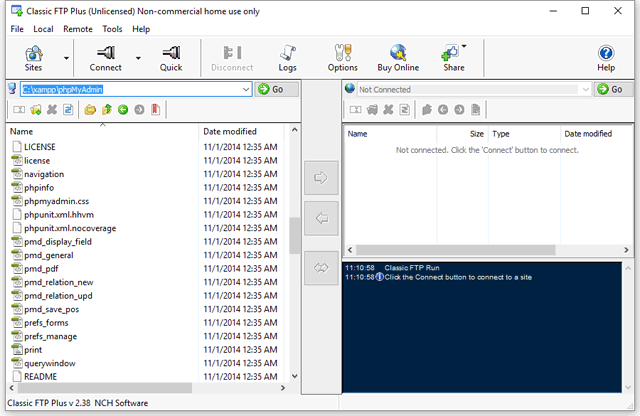
Available on Windows and Mac OS
This popular FTP client has a very long list of features, and if you’re a Windows user, it’s certainly worth a look. WinSCP can deal with multiple file-transfer protocols (SFTP, SCP, FTP, and WebDav). It has a built-in text editor for making quick text edits more convenient, and has scripting support for power users.
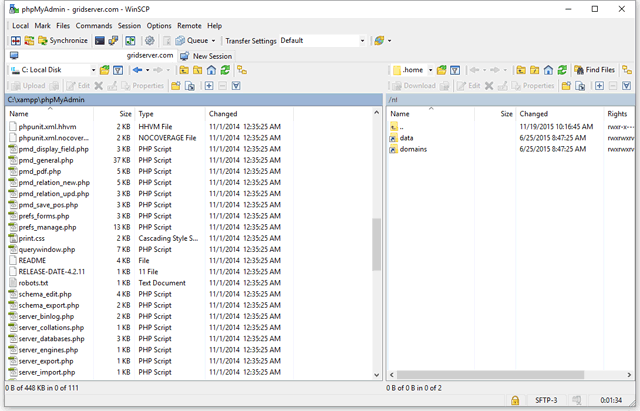
Available on Windows
For this post, I decided to focus on free software. But it just doesn’t seem right to leave out Transmit (which costs $34) in a post about FTP clients because it’s a popular option used by web developers on Mac OS. It has a lot of innovative features and its user-friendliness is unmatched. If you’ve got the cash to spare and you’re on a Mac, this might be your best option.
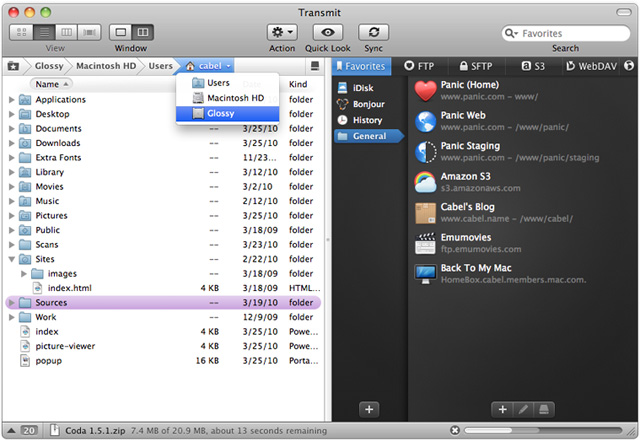 Source: panic.com
Source: panic.com
Available on Mac OS
There’s a great deal of FTP clients out there. If your favorite FTP client isn’t on the list, please mention it in the comments for the benefit of other readers. And if you’ve used any of the FTP clients mentioned here, please do share your thoughts about them too.
10 Free Server Monitoring Tools
5 Games That Teach You How to Code
A New Breed of Free Source Code Editors
The post The 5 Best Free FTP Clients appeared first on WebFX Blog.
In this installment of our freebie series, we’ve prepared for you a collection of 6 templates for pagination menus and tab controls. We’ve built them without relying on any frameworks, so adding your own content or customization is as easy as editing a bit of HTML and CSS.
For paginations we’ve come up with two designs – one standard with page numbers and next/prev buttons, and the other with next/prev buttons and a dropdown. Both of them are simple and clean, so they should look great in almost any layout.
Here we give you the option to choose between four different designs. We know that creating working tabs from scratch can be a bit tedious, so we’ve also included a short jQuery snippet in them to enable switching between the tab pages.
To use any of the templates from the demo, follow these steps:
<body> and paste it in your project.All of the templates are completely free and can be used in both personal and commercial projects. Don’t worry, you don’t have to include any form of attribution either! Enjoy :)