PHP Graph

Read more at https://www.phpclasses.org/package/12268-PHP-Generate-charts-to-display-as-images-in-Web-pages.html#2021-10-29-22:19:01


When creating your website, one of your most important tasks is making sure your site is secure. Proper site security protects you and your site visitors, builds trust with users, and boosts your search engine optimization (SEO).
Securing your site doesn’t have to be expensive, though. In fact, you can get a Secure Sockets Layer (SSL) certificate — one of the most important elements of site security — for free.
In this guide, we’ll review the best free SSL certificate providers and tell you how to get your SSL certificate for free.
Want more tips like this? Sign up for our email newsletters to get digital marketing advice right to your inbox.

For even more digital marketing advice, sign up for the email that more than 190,000 other marketers trust: Revenue Weekly.
Sign up Today!
An SSL certificate, also called a Transport Layer Security (TLS) certificate, is a digital certification that tells users your website is secure and safe to use. An SSL certificate verifies the identity of your website and indicates that information sent to your site is encrypted using SSL technology, which prevents it from being stolen.
A padlock icon next to a URL in your address bar indicates the site uses SSL. If you click on the padlock icon, you can see more information about the website’s security.
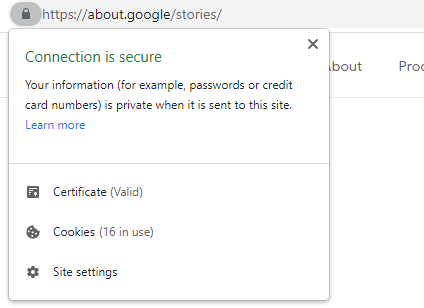
Getting an SSL certificate is a crucial part of creating and managing a website.
SSL keeps your site secure by:
SSL certificates also convey to visitors that they can trust your website. If you don’t have SSL, browsers may mark your site as “not secure,” which may scare away users.
Site security also factors into search engine rankings, so SSL may improve your SEO.
To get an SSL certificate, you’ll need to request one from a certificate authority (CA) — an organization that creates and provides SSL certificates.
You may also be able to get an SSL certificate through your web host, which may request and install the SSL certificate for you. Even if your web host doesn’t provide SSL certificates, they can likely help you install them.
If hosting your website on your own servers, you can install your SSL certificate yourself.
You can get both paid and free SSL certificates, depending on the features, support, and level of validation you need.

Your online presence is a first impression to many, so its crucial to keep it in top condition. Improve your online presence with our FREE guide!
SHOW ME THE GUIDE
Before you learn about the best free SSL certificates, you might want to know if using a free SSL certificate is right for your site.
Every site should have an SSL certificate, but different types of sites need different levels of validation:
Before you get a free SSL certificate, check to see which level of validation it offers and compare that to your website’s needs.
So, who are the best free SSL certificate providers? We’ll review the best SSL certificates you can get for free to help you choose the right one for your site.
Let’s Encrypt is the preeminent name in free SSL. According to this CA’s site, it provides 260 million websites with SSL certificates.
Let’s Encrypt is a non-profit CA run by the Internet Security Research Group. It’s a well-known, trusted CA, and many web hosting providers obtain SSLs for their customers through Let’s Encrypt.
One of the biggest advantages of using Let’s Encrypt is that it offers Wildcard and Subject Alternative Name (SAN) certificates, which let you use one certificate to secure multiple domains or subdomains. Most free SSL providers don’t offer these types of certificates.
With Let’s Encrypt, you can get 50 certificates per registered domain per week and 100 subdomain names per certificate. Renewals don’t count against your limit. These limits are high enough that the vast majority of users won’t ever exceed them.
Certificates from Let’s Encrypt are valid for 90 days, so you’ll need to renew them at least this often, which you can do automatically. Let’s Encrypt recommends renewing your certificates every 60 days.
Advantages:
Disadvantages:
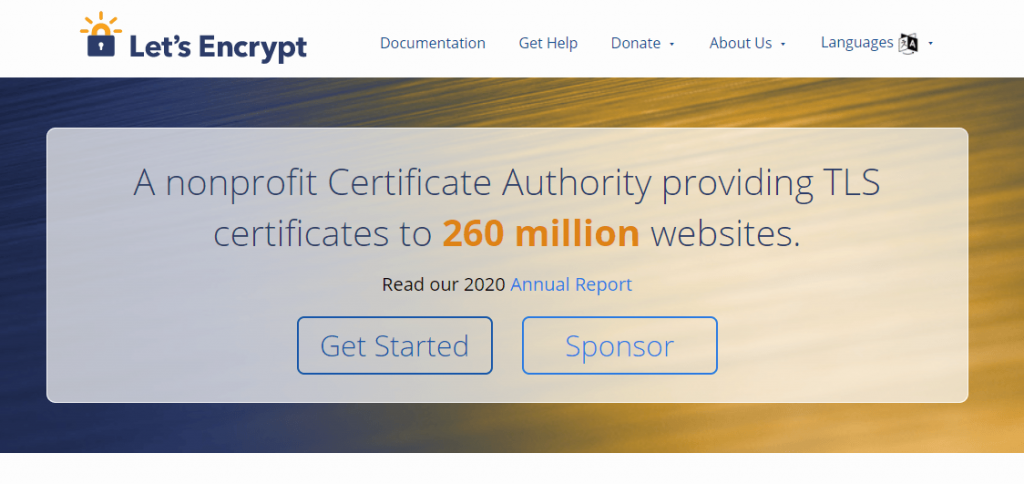
Buypass is a relatively new CA, but it has a good reputation. It offers various paid SSL certificates, as well as a free option called the Buypass Go SSL.
This SSL offers strong security and is completely free. One advantage of Buypass over Let’s Encrypt is that its certificates are valid for 180 days, so you don’t have to renew as often.
The limit on the number of certificates is lower than with Let’s Encrypt but still high enough for most users.
With Buypass, you can secure multiple domains and subdomains, but you can’t secure unlimited domains like with a Wildcard SSL.
Advantages:
Disadvantages:
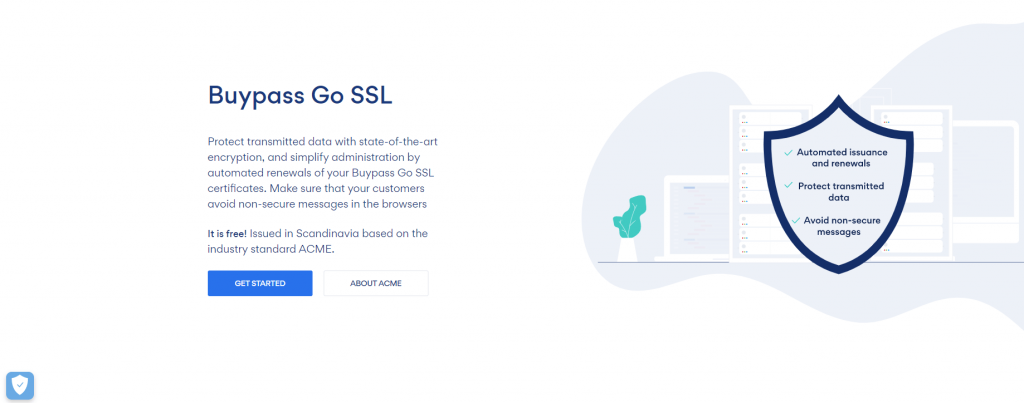
Cloudflare is a bit different than the other options in this list. While Cloudflare isn’t a CA, it does provide SSL protection for free.
Cloudflare is a content delivery network, which can help improve your website’s speed and security.
Cloudflare’s free plan comes with SSL protection, but instead of getting a dedicated SSL certificate, your site shares an SSL certificate with multiple sites.
When you use Cloudflare, all of your site’s traffic is routed through Cloudflare’s servers. Cloudflare handles the SSL certificates on their end, stopping security threats before they can impact your site visitors.
One downside is that with the free version of Cloudflare, while the traffic between Cloudflare and your site visitors is encrypted, the traffic between your servers and Cloudflare is not.
With Cloudflare’s paid options, you can encrypt information flowing both ways and get your own dedicated SSL certificate.
If you’re using the free version of Cloudflare, you may want to also get your own SSL certificate through another CA.
The main advantages of using Cloudflare’s free offering are that it’s extremely easy to set up, and you don’t need to worry about renewing your certificates. You also get the other benefits that come with Cloudflare, including improved site speed and other aspects of site security.
Advantages:
Disadvantages:
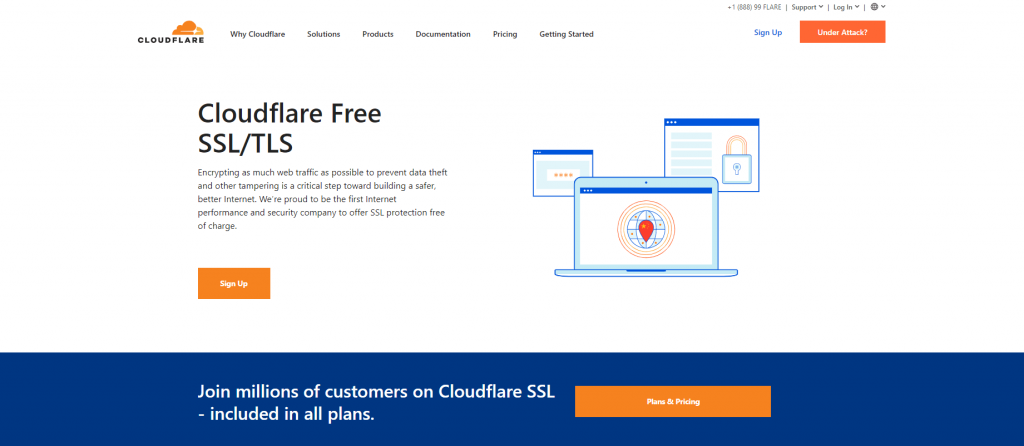
Many of the top web hosting providers offer free SSL certificates to their customers. If you have this option, it’s likely the easiest way to get a free SSL certificate, as your hosting provider can take care of most of the setup for you.
Here are some of the top web hosting providers that provide a free SSL certificate on all (or almost all) of their plans. All of these providers offer SSL certificates through Let’s Encrypt.
Several website builders offer a free SSL certificate when you use their platform to create a website. Wix and Shopify, for example, both provide a free SSL certificate for all their users through Let’s Encrypt.
Getting your SSL certificate through your website builder is another easy, convenient way to get your certificate.
Collaboration is in our DNA at WebFX and your web design project benefits from dozens of subject matter experts working together on your site.Team of Experts
Crafting Dazzling Designs
You may also see some of the names below on other lists or in advertisements for free SSL certificates around the web. While sometimes listed as free SSL certificate providers, these CAs offer free trials, so the certificate is only free for a limited time.
However, a free trial may be a good option if you’re considering upgrading to a paid SSL certificate eventually.
The best free SSL certificate for you depends on your company’s and website’s needs.
For many, Let’s Encrypt is the best choice, especially if your hosting provider or website builder provides it for free.
For others, Buypass may be the right choice, especially if a longer renewal timeframe is important to you.
If you want to quickly improve your security, consider using Cloudflare in addition to one of the free SSL certificate options.
Before choosing any SSL certificate, be sure to carefully research:
Interested in learning more about website management, web design, or other digital marketing topics? Subscribe to our email newsletters to get insights from our team of experts delivered right to your inbox.
If you’d like to speak with a member of our team about how our website management services and other digital marketing services can help you grow your business, contact us online or at 888-601-5359 today.
The post Best Free SSL Certificate Providers (+ How to Get Started) appeared first on WebFX Blog.
51 git commands that you’ll ever need to get started with Git – This handy reference provides need-to-know git commands.
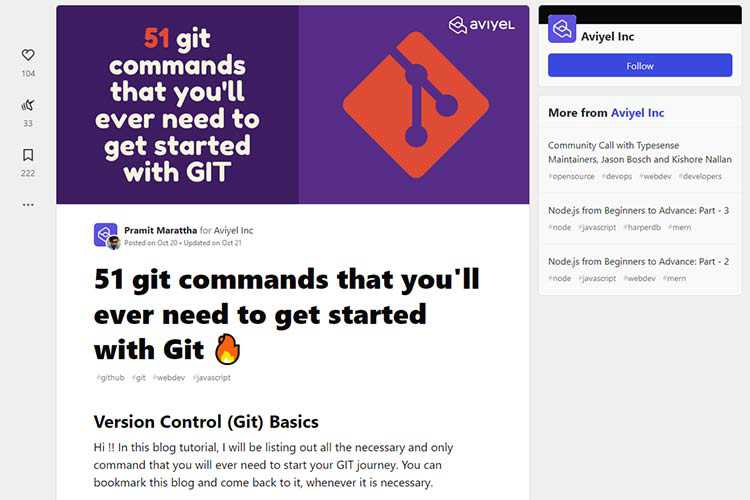
Repetitive Typography Animation – Check out this experimental typography animation, where words get duplicated several times.

Typographica Library – Level up your typography game with this digital bookshelf of type and lettering resources.
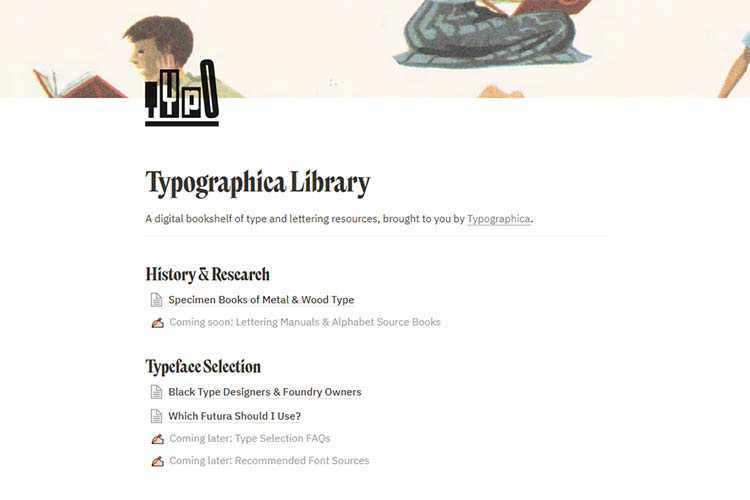
8 Free Maintenance & Coming Soon Plugins for WordPress – Use these free plugins to inform your visitors about ongoing maintenance or a brand-new site.

CSS Squid Game – Squid Game challenges, recreated using pure CSS.

Expandable Sections Within a CSS Grid – Learn how to create a full-width, expandable section that works beautifully with CSS Grid.

For Casual Users, Information on New WordPress Features Can Be Hard to Find – Some ideas for closing the WordPress knowledge gap.

HOCUS :FOCUS – Get into the Halloween spirit with this keyboard accessibility horror game.
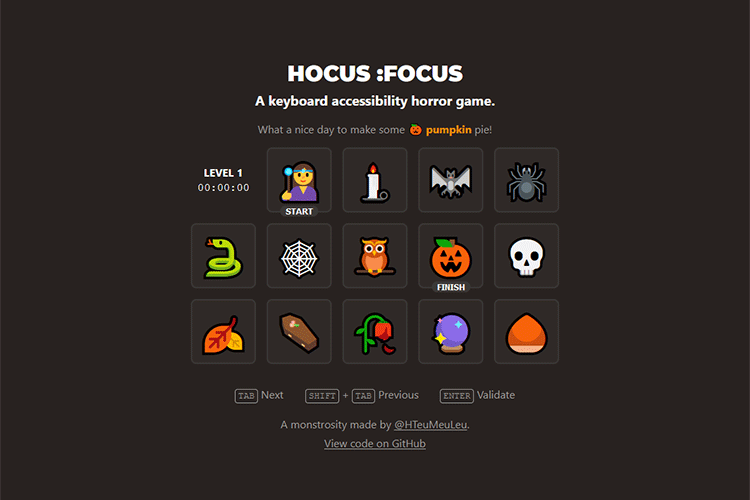
Lorem.space – This placeholder image API features movie posters, fashion images and other real-world items.

2021 Design Tools Survey – Take this annual survey and share your experience with design tools.

Is It Really Worthwhile Having a Personal Portfolio? – Why a portfolio site may not be as valuable as it used to be.
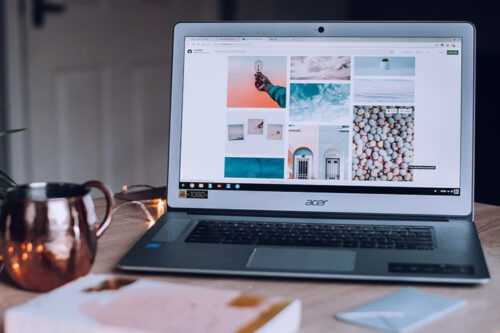
Nord Design System – Get inspired by this publicly-available design system from Nordhealth.
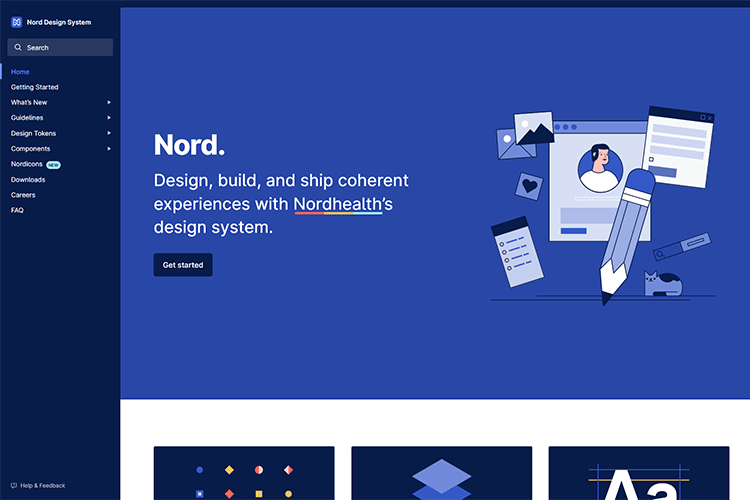
Evaluating Clever CSS Solutions – Clever CSS tricks are nice, but usually not necessary.

Definitive edition of “How to Favicon in 2021” – A look at implementing favicons that work across devices and use cases.

Defining a Vision for Your Web Design Business – A look at some ways to better understand who you are and what you want out of web design.

uiGradients – Find your favorite gradients with this collection of copy-and-paste styles.

Compressio – Save precious bandwidth with this image compression tool.

The post Weekly News for Designers № 616 appeared first on Speckyboy Design Magazine.
Listen as host Khayrattee Wasseem talks with Michael Bodnarchuk creator of Codeception & CodeceptJS. This is a deep dive into the journey of someone who started from scratch creating & releasing opensource softwares.
Download the transcript (pdf) Ep364-Interview-Michael-Bodnarchuk
The post Ep#364 – Interview with Michael Bodnarchuk appeared first on Voices of the ElePHPant.
