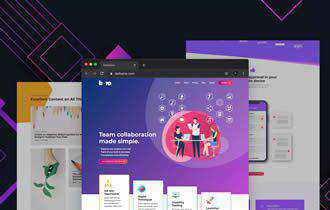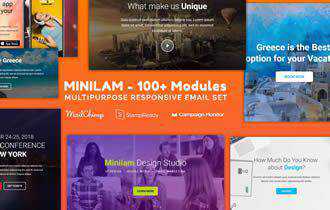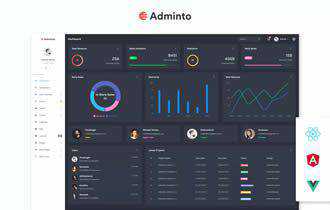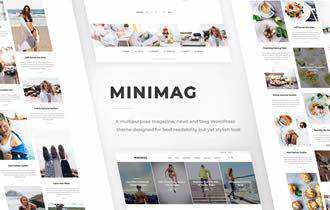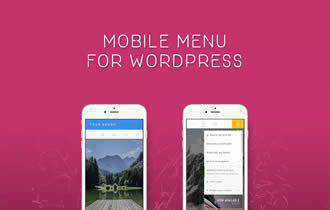Okay, freelance designers. Stop me if you’ve heard this one: you’re working on a project for a client, and all of a sudden there’s a discrepancy with your payment. Perhaps it’s because of scope creep, or maybe the client just went over budget for some reason.
Either way, you’ve been informed that you will not be getting the full amount agreed upon in your contract, and the client is asking you to be “flexible” on the exact amount they initially agreed to. You’re already several dozen hours into the project – to back out now would cost you more than it would to simply accept the lesser amount being offered.
What do you do? Do you simply agree to take what you are offered? Do you keep this client as a repeat client in hopes that things will improve with the next project?
Why do clients think they can rack up charges with designers and attempt to weasel their way out of paying the full amount? More importantly, why do designers let them? Even more importantly, how do you, as a designer, identify trends common to this type of client behavior, so that you can avoid them completely in the future?
The Web Designer Toolbox
Unlimited Downloads: 1,000,000+ Web Templates, Themes, Plugins, Design Assets, and much more!
Culture of Service
The key to avoiding situations where you might be called upon to be “flexible” with your fees is educating your clients about the true value of your services as a designer.
If your client falls asleep in a taxi and the taxi driver drives past their house and up the street for five more miles, he’s going to charge your client for those five miles, despite the fact that he or she didn’t “mean” to fall asleep. And your client would expect to pay it, as well.
Design is a service, just like being shuttled about in a taxi cab is a service. I’m always surprised – not at the number of clients who don’t understand this, but at the number of designers who also fail to make this connection.
You aren’t creating some esoteric work of art that is completely subjective in value and which your clients should feel apprehensive about paying you for. You are providing a service that will help them improve the functionality of their brand, whether that’s through a website, an identity system, a brochure, poster, CD cover, flyer, or anything else you design.
Yes, it’s creative work, but ‘creative’ doesn’t equal ‘exempt from standard pay agreements.’ The only way clients will get this thought out of their heads is if designers get it out of their heads first.
No With the Flow
This is going to come off sounding a bit like a rant, but the frequency with which clients avoid paying designers the fees they initially agreed upon is very unsettling to me. Some people simply “go with the flow,” accepting that some clients are going to be unreasonable about things and that there’s nothing you, as a designer, can do about it.
But why is that? Why should designers simply be expected to be ‘flexible’ when it comes to payment? I’m just going to come out and say it: there’s something really wrong with the nature of this industry that people can get away with thinking this kind of thing is normal. It’s not normal; in any other industry, it would be called theft, and making a fuss about it could be construed as attempted extortion, if you mess with the wrong kind of litigious service provider. You get a service, you pay your money.
If a client is unhappy with the service you’ve provided, that’s another issue. Designers should always be willing to work with a client if something isn’t right and do their best to make the client happy. But clients trying to get out of paying altogether, or trying to sweep hours, days, weeks, months of work under the rug with some absurd plea about ‘flexibility’ is just wrong, and it has got to stop.
The only way freelance designers are ever going to earn any kind of respect for themselves in the industry at large is if they collectively start educating clients about the true value of their services.

When All Else Fails, Become a Psychic
So, after saying all this, you might be wondering whether I’m to going answer my own question. Should you, in fact, stand your ground when re-negotiating the terms of your prior agreement with a client?
It’s easy to stand back from a distance and proclaim “of course you should! It’s only right, after all.” But the reality of the situation is not always so simple. Perhaps it’s a huge client who’s causing you trouble – the biggest client of your career so far. Is it worth it to argue and possibly get yourself blacklisted by other clients in the same industry?
Ideally, you’d be armed with an iron-clad contract and a lawyer at all times, but we all know that sometimes things are less than ideal. Sometimes your client will force you to reword your contract before they agree to work with you, and you have no choice but to comply if you wish to get paid at all. And well, lawyers can get expensive.
So what do you do? I won’t pretend that I know the answer to this very old, very persistent problem. What I will say is that it’s entirely possible to drastically reduce your likelihood of finding yourself in these types of situations in the future, by positioning yourself in a more high-level position within your niche industry.
Knowing what makes your clients tick, and how best to serve the markets they serve will make you a much more highly valued service provider, which in turn will drastically reduce your chances of being taken advantage of.
There’s something very strange that happens when people are confronted with a designer who can seemingly read their minds – they show you a level of respect and trust that you would have thought they’d have shown only to their spouses, friends, or cat. It’s a very fascinating thing to watch.
Designers aren’t too keen on most clients assuming that they’re mind-readers, but if you make it part of your job to study the habits of your client base, as well as your clients’ customers, users, audience, or other markets, you can arm yourself with this near-psychic ability relatively easily.
The post Educating Clients About the True Value of Your Services as a Designer appeared first on Speckyboy Design Magazine.